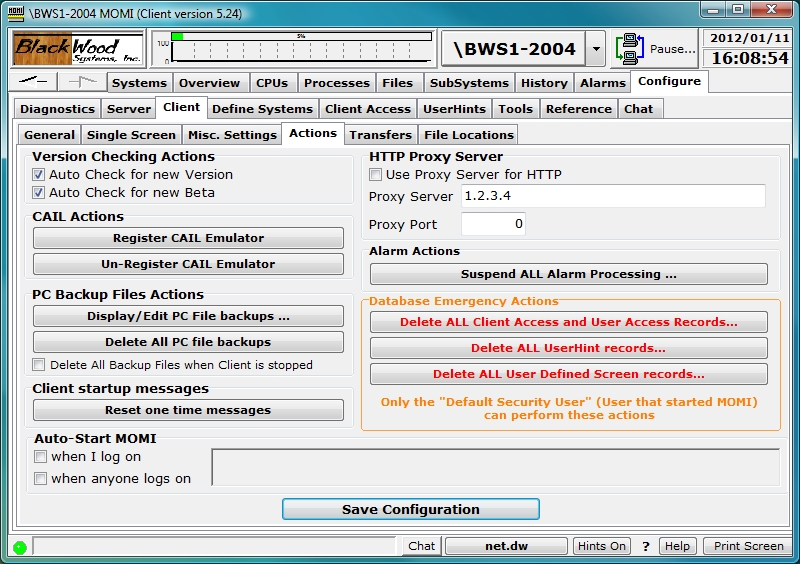
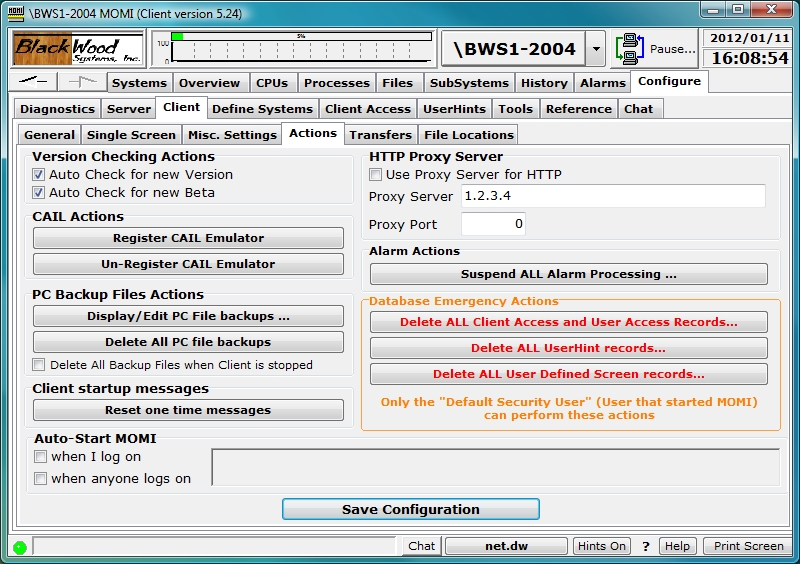
The Client / Actions screen allows for special functions, Export / Import of the MOMI.INI file and automatic starting of the MOMI PC Client at Windows logon.
The Version Checking Actions section cause the client to periodically query the BlackWood Systems web site to determine if new software is available. If so, a small pop-up window will display. The window will continue to display at set intervals for that client session until the OK button is pressed.
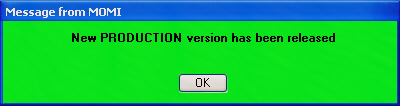
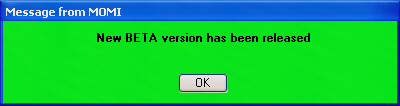
The CAIL Actions section provides the ability to Register or Un-Register MOMI's limited version of the CAIL emulator (the limited version is courtesy of CAIL). This capability is provided in the event MOMI's CAIL emulator conflicts with any other software product that also provides a CAIL emulator.
For example, if MOMI is installed on a PC and a failure occurs installing (or running) the CAIL emulator of another software product, the user may go into the MOMI PC Client and Un-Register its version of the CAIL emulator and retry the installation (or operation) of the other software product.
Each time the MOMI PC Client is started it automatically checks for or registers the CAIL emulator. If a full featured version of the CAIL emulator is present on the PC, it is used instead of the limited version.
The PC Backup Files Actions section displays backup files created by the MOMI PC Client and allows them to be either manually deleted or automatically deleted when the client exits. MOMI creates backups of files that are edited on the PC that originated from the NonStop System.
The Client startup messages section provides a button that when pushed resets pop-up message windows that are usually displayed only once. These type of messages are informational in nature but this capability allows the user to see them again.
The HTTP Proxy Server section enables proxy server logic to redirect all of MOMI's HTTP (i.e. web) traffic to the indicated proxy server.
TheAlarm Actions section provides a button that when pressed displays a pop-up window to allow the suspension, modification or resumption of Alarm processing. Text entered in the notes section is added to MOMI log messages. Alarms may be suspended at MOMI startup via the CONFMOMI keyword ALARM-SUSPEND-DELAY .
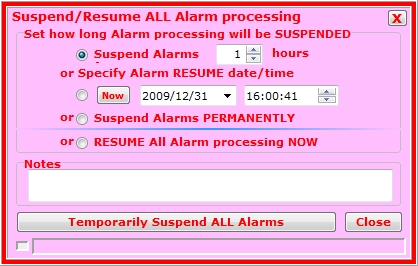
The Database Emergency Actions section provides for special situations where only a portion of MOMI's configuration needs to be removed. The user that started MOMI is the only one permitted to execute these functions.
Delete ALL Client Access and User Access Records... removes all client access definitions entered in Configure / Client Access.
Delete ALL UserHint records... removes all user defined hints entered in Configure / UserHints.
Delete ALL User Defined Screen records... removes all screens defined in SubSystems / User Defined.
The Auto-Start MOMI section function allows the automatic startup of the PC MOMI Client when a User logs on to Windows. Enabling "when I log on" allows the User to automatically start MOMI when logging in to Windows. Enabling "when anyone logs on" allows a PC system Administrator to cause MOMI to start when any user logs into the PC. Only one option in this section may be checked (otherwise two instances of the Client would automatically start).